
Fremont, CA—Ahead of IBC 2023, Blackmagic Design announced a robust product rollout. Among those products was the Blackmagic Camera app, which adds digital film camera controls to an Apple iPhone.
Notably, the app is based on the same operating system as Blackmagic Design’s digital film cameras. Thus, pro-level features give iPhone content creators the same tools used in feature films, television and documentaries. In addition, support for the Blackmagic Cloud allows them to collaborate and share media with multiple editors and colorists anywhere.
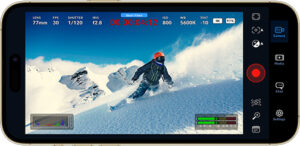
“Blackmagic Camera has all the controls customers need to quickly setup and start shooting,” the company stated. “Everything is interactive. So, customers can tap any item and instantly change settings without searching through confusing menus.”
Blackmagic Camera App Details
The Blackmagic Camera app unlocks the power of the iPhone by adding digital film camera controls and operating systems. Consequently, it allows iPhone shooters to create the same cinematic look as Hollywood feature films. Plus, you get the same interface as Blackmagic Design’s cameras. Blackmagic developed the app to act just like using a professional digital film camera. Therefore, you can adjust settings such as frame rate, shutter angle, white balance and ISO in one tap. Additionally, you can record directly to the Blackmagic Cloud in 10-bit Apple ProRes files up to 4K. This will also enable you to collaborate on DaVinci Resolve projects with editors anywhere in the world, all at the same time.
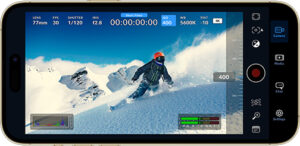
Moreover, the heads-up display, or HUD, shows status and record parameters, histogram, focus peaking, levels and frame guides. You can show or hide the HUD by swiping up or down. You can also activate autofocus by tapping the screen in the area you want to focus. Further, you can shoot in 16:9 or vertical aspect ratios, plus shoot 16:9 while holding the phone vertically. There are also tabs for media management, including uploading to the Blackmagic Cloud, chat and access to advanced menus.
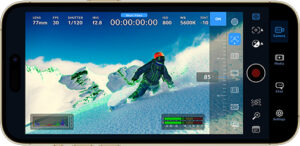
However, the HUD has the most important camera controls. They include lens selection, frame rate, shutter angle, timecode, ISO, white balance, tint, histogram as well as audio levels. You may also adjust settings such as exposure by touching the ISO indicator. Additionally, you can change audio levels by touching the audio meters. Everything is interactive. This means if you tap any item, you can instantaneously change its settings without searching through menus. What’s more, the heads-up display is easily cleared to reveal the full-screen image by swiping up or down with a finger.
Advanced Camera Settings
In addition, the settings tab provides access to advanced settings to enhance the phone’s camera. They comprise monitoring, audio, camera setup as well as recording. Furthermore, the record tab permits control over video resolution and recording format, including Apple ProRes or space-efficient H.264 and H.265.
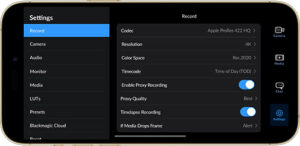
Other benefits are the ability to adjust anamorphic de-squeeze and lens correction settings. Moreover, professional audio options include VU or PPM audio meters as well as AAC, IEEE Float and PCM formats. Plus, you can add external microphones. The app also includes professional monitoring tools: zebra settings for checking exposure, focus assist and frame guides. Or you may add 3D LUTs to recreate film looks.
Blackmagic Cloud Support
The Blackmagic Camera app also features a built-in chat workspace. This enables Blackmagic Cloud project members to talk about shots and share creative ideas—without leaving the app. Log in to the Blackmagic Cloud and select the project you are working on. You can message editors, assistants, colorists or VFX artists to talk about shot selection or to receive a project update. Everyone on that project can see their messages and reply instantly.
In addition, the Blackmagic Camera media tab has all the controls for browsing. It also accesses scrub clips for quick review, search and sort. Additionally, it lets you view the upload status of the media. You may also link to your photo and select clips to upload to the Blackmagic Cloud. Plus, save your media to the files folder on your phone; send it to the Blackmagic Cloud Storage; or manually choose which clips to upload to a project library. Or sync media from the app directly into a DaVinci Resolve project for editing and color grading.
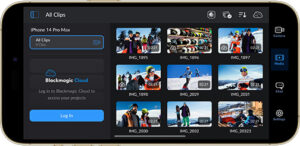
Media management on the Blackmagic Camera app is accomplished via three options, depending on location and mobile data coverage. First, you can record to your phone and transfer clips to a computer. This will free up storage space on the phone and permit you to share the files later to other users globally. Second, log into the Blackmagic Cloud and select a DaVinci Resolve project before recording. After each recording, the media will automatically upload and sync to all members of that project. Finally, there’s a manual option where you record footage to your phone and select which clips you want to upload via the Blackmagic Cloud when you have a network connection. 
Blackmagic ID
Creating a Blackmagic ID gives you access to the Blackmagic Cloud. There’s no charge. Tap on Blackmagic Cloud in the media tab to go to the website and register.
Once you create a Blackmagic ID, you can log in and set up your project library, where you create projects to upload to cloud storage. You can also invite others using their Blackmagic ID to share the project and collaborate.
The Blackmagic Camera app is available now as a free download from the Apple App store.





